Getting Paid – Invoice Process
For faster invoice processing, see “Invoice Submission Options” dropdown below.
To email a .pdf invoice, click here to find the correct WMG Invoice Processing Team address.
Please ensure your invoice follows Warner Music Group’s submission guidelines before sending it to the designated WMG Invoice Inbox.
Important: Only include the WMG Invoice email address in the “To” field. Any additional recipients should be added using the “CC” field.
When you submit an invoice, your WMG partner must confirm they’ve received your goods or services.
Please note that payments will not be made on statements, proformas, contracts, quotes, or estimates. To avoid delays, please follow the invoice process and read our No PO No Pay policy here.
Please follow the below format to ensure a smooth payment process.
Invoice Format:
- Electronically submitted invoices must be in PDF format ONLY.
- Note: Files in non-PDF formats will be discarded or ignored.
- Only one invoice can be included per PDF file.
- Note: Multiple invoices can be sent in a single email if each is a separate PDF file (1 PDF file = 1 invoice).
- Invoices Must Include:
- Accurate legal name and billing address of the WMG Legal Entity. A list of WMG legal entities can be found here.
- Purchase Order Number: A valid 10-digit WMG Purchase Order number is mandatory. Invoices without a Purchase Order number will be returned to the supplier for correction.
- Invoice Number and Date: Future invoice dates are not allowed.
- VAT/Tax Number: if applicable.
- Tax Details: VAT/GST tax amount and percentage, if applicable.
- Amounts and Currency: Net amount, tax amount, gross amount, and invoice currency.
- Description of Goods or Services: As per the purchase order.
- Note: It is recommended to match the invoice line order with that of the purchase order.
You’ll find the latest billing addresses, tax identification numbers, and SAP Ariba Network codes for relevant Warner Music Group labels and affiliates here.
Please do NOT mail physical invoices to these locations.
Invoice Submission Options
Option 1 – Faster Invoice Submission Method
For faster payment, create an electronic invoice from Purchase Order (PO Flipping) in the SAP Ariba Network:
- Once you are in the Ariba Network, go to the Business Network tab and search for Purchase Orders (POs).
- Click on the Order Number for the PO you want to convert into an invoice.
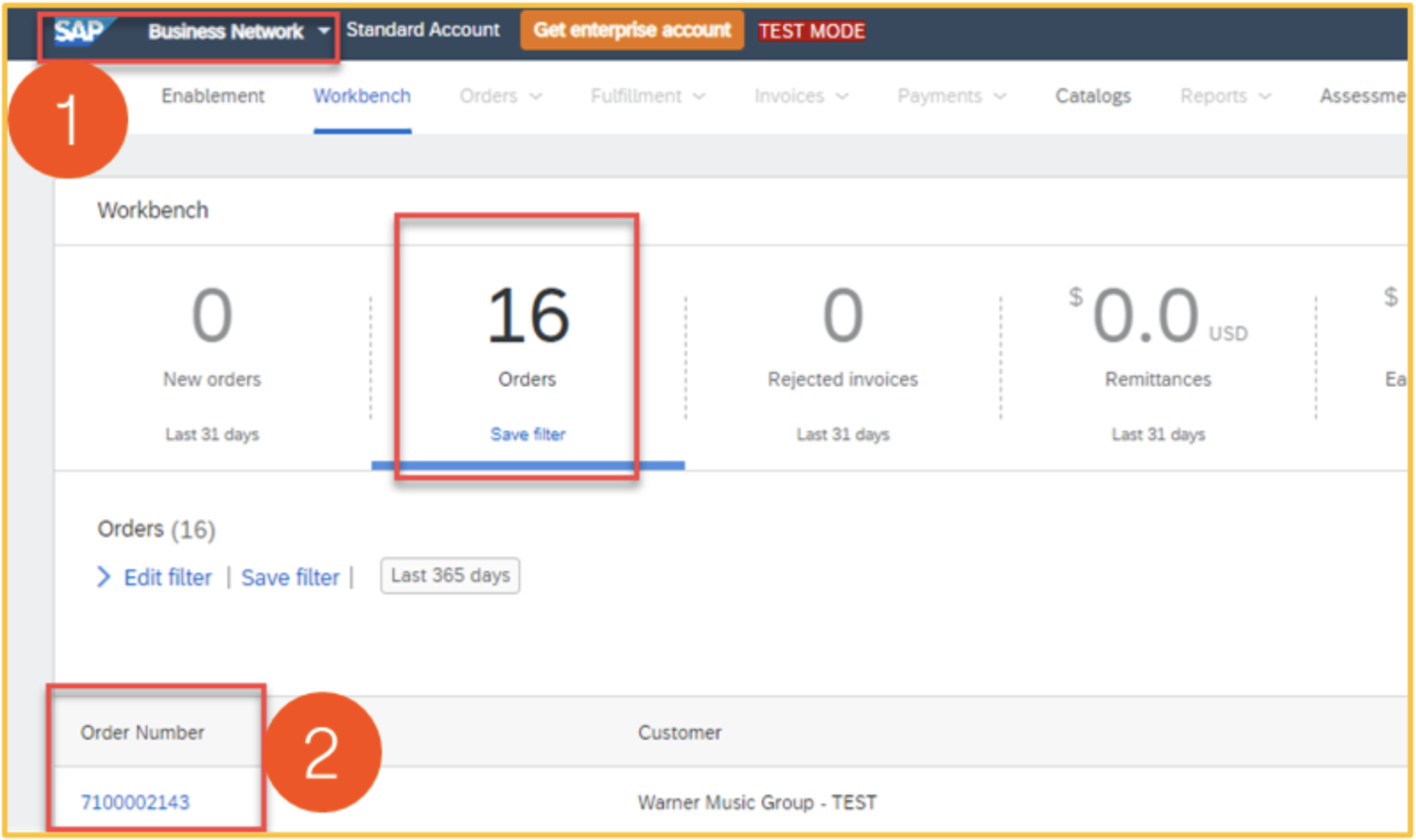
- Click on Create Invoice and select Standard Invoice.
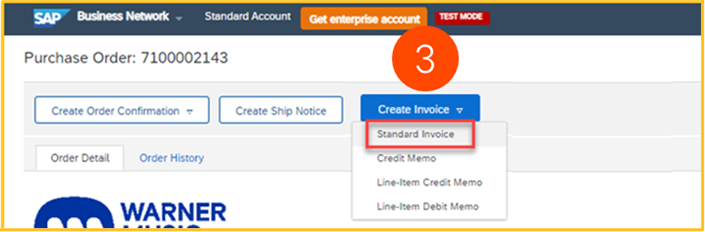
- Complete all mandatory fields (*) (e.g., invoice number, invoice date, tax information) and click Submit.
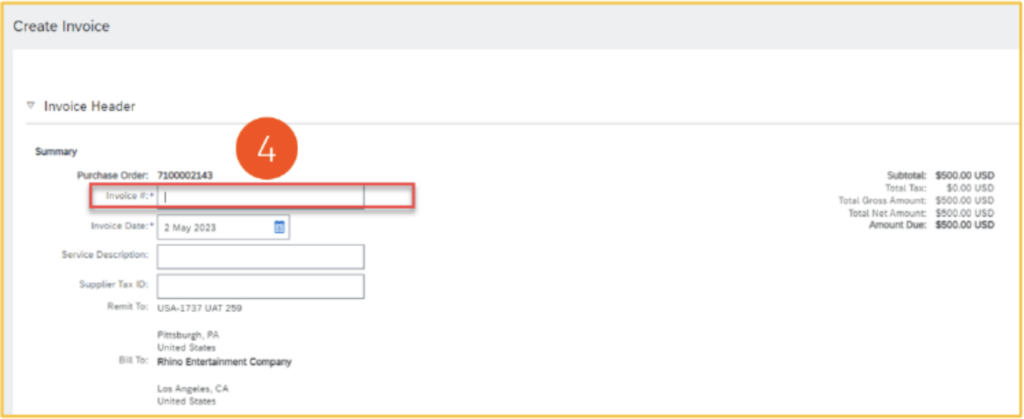
- If applicable, complete the Tax section.

- Next, you will need to attach your Invoice. Click Add to Header and select Attachment from the dropdown menu.
- Note: Invoice must be in PDF format with one invoice per PDF file.
- Click on Choose File, select the document from your files, and click Add Attachment.
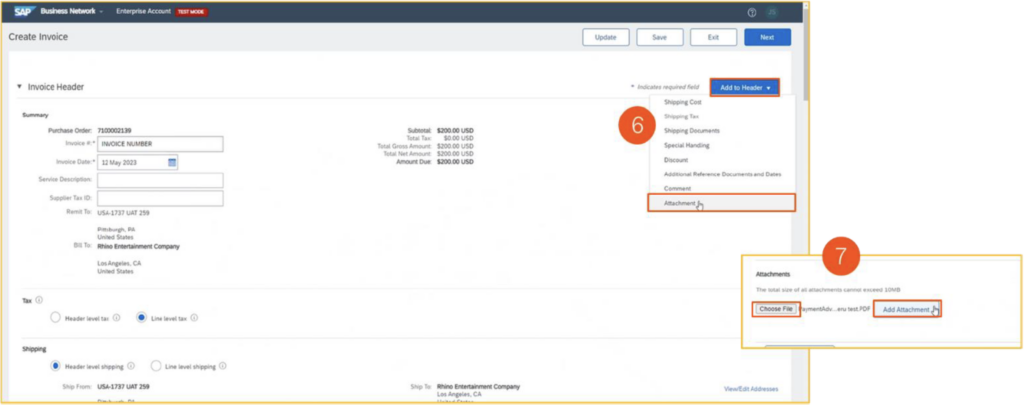
- Review the final details and click Submit. Submitted invoices will be automatically sent to WMG Accounts Payable to process for payment once the WMG requestor confirms receipt of goods or services.

- The status of the submitted Purchase Order will change to Invoiced.
You’ll find a video with detailed instructions here.
Option 2 – Email a .pdf invoice to the WMG invoice processing team
To email a .pdf invoice, click here to find the correct WMG Invoice Processing Team address.
Please ensure your invoice follows Warner Music Group’s submission guidelines before sending it to the designated WMG Invoice Inbox.
Important: Only include the WMG Invoice email address in the “To” field. Any additional recipients should be added using the “CC” field.
Submission Guidelines:
- Single PDF Attachment: Attach one invoice per email as a PDF file; other formats or ZIP files will be rejected.
- Valid Purchase Order (PO): The invoice must include a valid PO number in compliance with WMG’s “No PO, No Pay” policy.
- Proper Addressing: Ensure invoices are addressed to the relevant WMG entity.
- No Additional Content: The email body should be limited to the invoice submission—additional notes will not be processed.
Following these guidelines ensures accurate and timely payment processing.
You can find SAP Ariba’s guide to the Ariba Network here.
You can find video instructions for creating an invoice from a Purchase Order here.
Electronic Invoicing (Warner Chappell: Mexico, Finland, Italy)
See electronic invoicing instructions here.
*Note: the terms Supplier and Vendor are synonyms and are used interchangeably throughout our site